When viewing a Reflections or Awards entry with attached images, if the image is broken or corrupted in some way, it will appear as a broken image, as shown in the first image below. If you click the broken image icon, the image is opened in the full browser window, but it will appear as a white square on a black background, as shown in the second image.
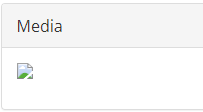
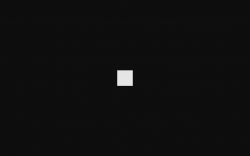
If you try to edit an entry with a broken image like this, you will get the following error when trying to save the entry:
This usually happens when a user renames a PDF or other non-image file to have a JPG or PNG extension to meet the requirements for the image file type. Unfortunately, just changing the file extension does not convert the file, and instead results in a broken file.
The easiest way to convert a broken file is using an online conversion tool. The tool described below can determine the file's actual file type, even a PDF file, and convert it automatically to the correct file type. To use the online image conversion tool, follow these steps.
Note: Parents and judges cannot edit entries, so the instructions below must be completed by a Reflections Specialist or Awards Specialist.
-
Click Edit on the entry.
-
Scroll down to the attached image, right click on the image file name (not the broken image icon), and click Copy link address (or something similar).
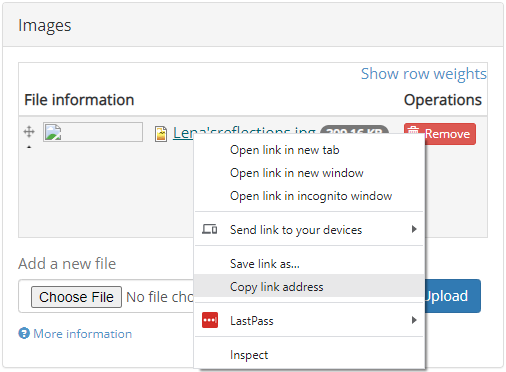
-
Open https://cloudconvert.com.
-
Click the down arrow in the red "Select File" button and click By URL.
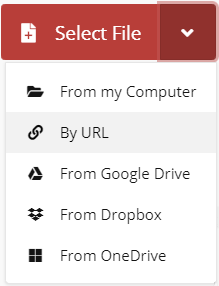
-
Press Ctrl-V on your keyboard to paste in the image URL you copied, then click Add.
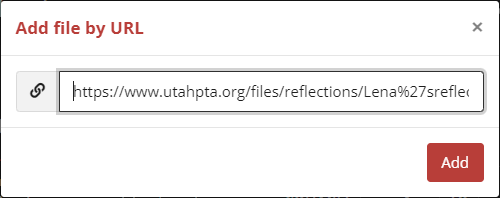
-
In the Convert To field, select JPG, then click Convert.
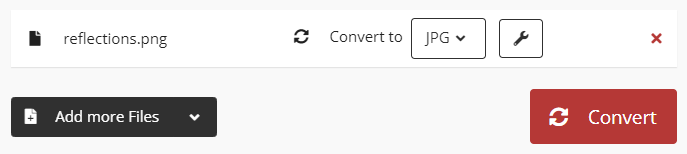
-
When conversion is finished, click the green Download button and save the file to your computer.
-
On the entry, click Remove next to the broken image.
-
Attach the converted image in the Images section and click Upload.
-
Click Save.
If you get the error "The website encountered an unexpected error. Please try again later." then the image is still broken. You will need to contact the parent who submitted the Reflections entry and ask for a new image.
